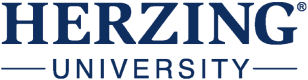Find the document requested. In the lower right-hand corner, you will see "review and update"; click there and the box will open up.
In the lower left hand of the opened box, you will see a blue box with an upward arrow that says "Upload a Form"; click that and follow the prompts to move forward. If your document requires an electric signature, it will ask you to enter your name and student ID number.
BLS pay estimates calculate the median annual wage for various occupations. Per the BLS the median wage for an occupation is: "The wage at which half of the workers in the occupation earned more than that amount, and half earned less. Median wage data are from the BLS Occupational Employment and Wage Statistics survey." Bureau of Labor Statistics (BLS), U.S. Department of Labor, Occupational Outlook Handbook 2024. BLS median wage estimates do not represent entry-level wages and/or salaries. Multiple factors, including prior experience, age, geographic market in which you want to work, and degree level and field, will affect career outcomes, including starting salary and earnings as an experienced employee. Herzing neither represents that its graduates will earn the median salaries calculated by BLS for a particular job nor guarantees that graduation from its program will result in a job, promotion, particular wage or salary, or other career growth.
Discover your potential
Get in touch to learn more about our school and how we can help you reach your highest career goals.
Waived Enrollment Fee
Discover the educational pathway designed to maximize your career potential. Reach for greater heights with Herzing University.