Latest 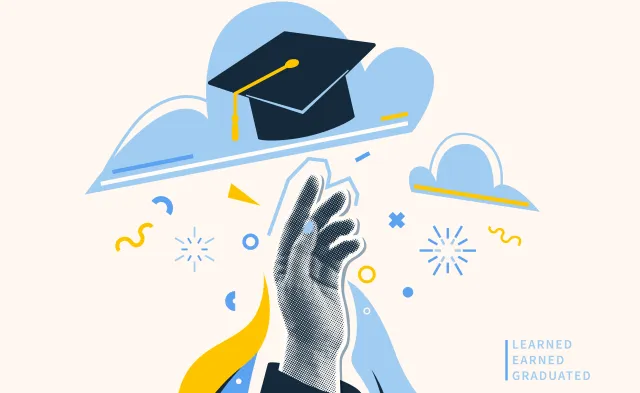
 Career Development Denise Alexander
Career Development Denise Alexander
Recent Blog Posts
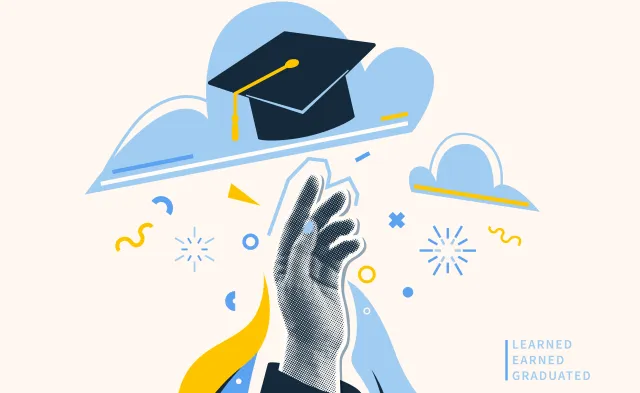

Not everyone has the artistic talent to create eye-popping slides for an in-person or virtual presentation, and many don’t have the time to learn how to use fancy design software. The good news is a stand-out presentation no longer requires a graphic design background! All you need is the right tools and tips to create a presentation like a pro. Here are some quick, easy ways you can produce unique slides for your in-person or online presentations.
Nothing makes a presentation more boring than a long list of paragraphs or bullet points on a screen. As a presenter, reading the information word-for-word off the screen makes you look unprepared. Instead, try using a few key phrases or themes as guidelines. You can use them as a jumping-off point as you discuss the topic more freely and keep the audience’s attention.
Another way to avoid using too many words is to replace them with symbols. Selecting images to convey your message is not only more visually appealing, but also can make your information more memorable. For example, if your idea consists of a lot of data, find a way to simplify it visually like creating a fun graph or table.
Other tricks you can try include having a logo instead of typing out a company’s name or using visual analogies to help your audience better understand what you’re trying to say. Let your icons do the talking on your slides and provide an explanation in the speaking portion of a presentation.
A great way to jazz up your presentation is through images and icons. But where can you find them? There are several online platforms that provide free or low-cost photos or symbols so you don’t have to create your own. Some of these tools include:
A key tip to remember when creating a presentation is to keep it simple. Too many colors or fonts can look messy and be distracting.
When choosing the colors for your slides, try using shades that complement each based on the color scale. For example, take a warm color like yellow and pair it with its opposite color in the cool category, purple. You can also use split colors, meaning pair two colors like purple and violet with a complementary color like yellow. You can continue to use this color scheme throughout your presentation.
When it comes to the text in your slides, it’s best to stick to three fonts at most. If you’re not sure what fonts work best together, look for fonts that complement each other without looking too similar. One way of achieving this is by keeping all of your text within the same family. If you’re using the font Avenir Bold, for instance, then pair with Avenir Light.
You can also see if opposites attract by pairing fonts such as Futura and Helvetica or Times New Roman and Garamond. This contrast can be visually appealing and help certain text stand out on your screen. If you still need help deciding on a font, Fontpair is a topography site dedicated to helping users identify the best fonts to use for different projects.
When you’re in a time crunch, you can also look at the predesigned templates offered on most presentation platforms. These have already selected groupings of colors and fonts to avoid the hassle of doing it yourself.
Another way to make your presentation stand out is by changing up your presentation platform. Though PowerPoint is a great tool, it has been the standard presentation format for many years. Some other terrific platforms you can use are:
With all these exciting new tools, it can be easy to go overboard with the design of your presentation slides. Make sure you’re keeping it simple and only using features that will enhance the message you’re trying to tell. Use your visuals to share a story with your audience.
For example, if you’re trying to convey a happy or upbeat message, use brighter colors. If your presentation topic is more serious, it’s probably best to use more neutral or cooler tones. In order to deliver a top-notch presentation, it’s important to remember what you’re trying to accomplish and determine whether the design of your slides contributes to or takes away from that goal.
BLS pay estimates calculate the median annual wage for various occupations. Per the BLS the median wage for an occupation is: "The wage at which half of the workers in the occupation earned more than that amount, and half earned less. Median wage data are from the BLS Occupational Employment and Wage Statistics survey." Bureau of Labor Statistics (BLS), U.S. Department of Labor, Occupational Outlook Handbook 2024. BLS median wage estimates do not represent entry-level wages and/or salaries. Multiple factors, including prior experience, age, geographic market in which you want to work, and degree level and field, will affect career outcomes, including starting salary and earnings as an experienced employee. Herzing neither represents that its graduates will earn the median salaries calculated by BLS for a particular job nor guarantees that graduation from its program will result in a job, promotion, particular wage or salary, or other career growth.
Get the latest news you need to know, from study hacks to interview tips to career advancement. Have it delivered right to your inbox biweekly.