Latest 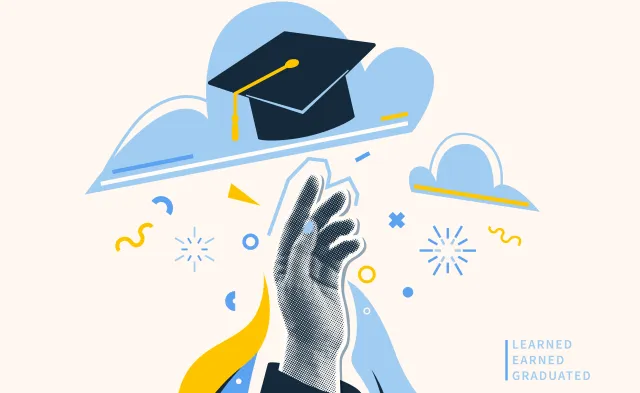
 Career Development Denise Alexander
Career Development Denise Alexander
Recent Blog Posts
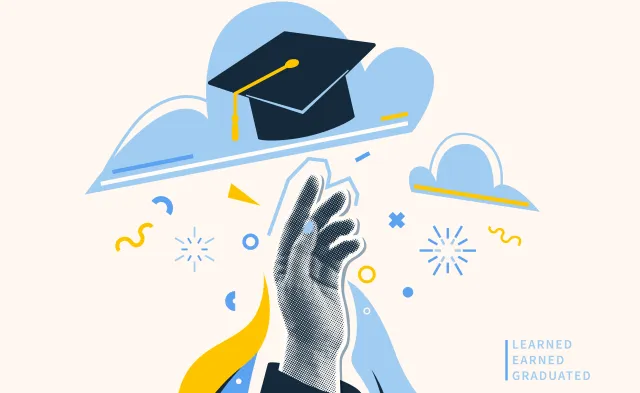
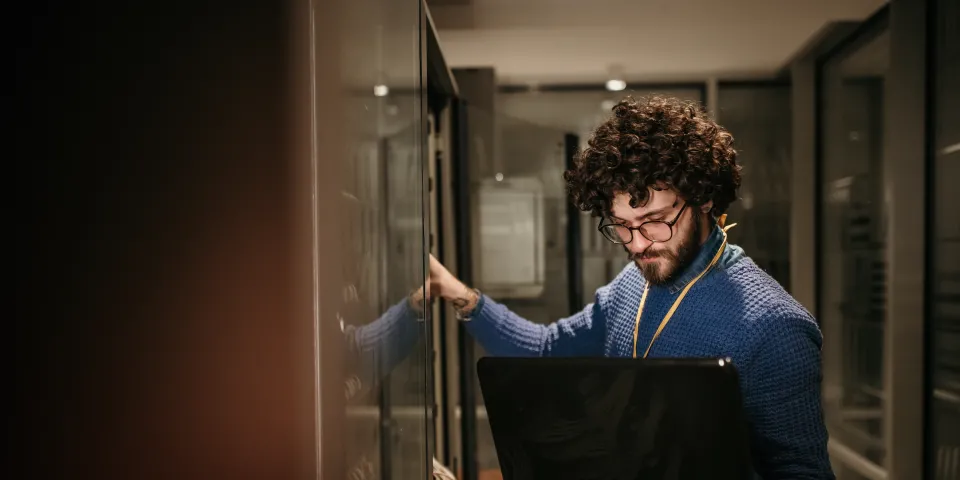
As an online student, you've probably experienced that sinking feeling when your computer suddenly freezes during a crucial assignment submission or your audio cuts out mid-lecture.
While your first instinct might be to immediately call IT support and wait on hold, you can often become your own tech hero with some basic troubleshooting skills. Learning to diagnose and fix common computer issues not only saves time but also makes you IT's best friend when you do need their help because you'll arrive with a clear map of what you've already tried.
Before diving into complex solutions, remember that many tech headaches can be quickly resolved with simple steps. The golden rule of troubleshooting? Don't panic and use systematic trial and error.
Here's your essential approach: write down each step you try so you don't repeat mistakes, note any error messages completely (including text and codes), check all physical connections first, and restart your computer – this simple action solves more issues than you might expect.
When tackling any problem, use the process of elimination. Identify possible causes and test them one by one to rule things out. This methodical approach prevents the frustration of random button-clicking and gives you valuable information to share with IT if needed.
Nothing disrupts online learning like audio problems. If your headphone, microphone or headset isn't working, start with the obvious: check your volume settings and ensure all cables are properly connected. Test with different headphones to determine if the issue is with your device or the audio output itself.
For keyboards and mice that suddenly stop responding, the culprit is often simpler than you think. With wired devices, check connections and try different USB ports. For wireless peripherals, dead batteries are frequently the villain. If your mouse cursor freezes or your keyboard becomes unresponsive, these basic checks can save you hours of frustration.
When peripherals aren't recognized by your PC, drivers might need updating. Try connecting the device to different ports or test it on another computer to isolate whether the problem lies with your device or your system.
A sluggish computer can turn a simple assignment into an all-day ordeal. If all your programs run slowly, start by freeing up disk space and closing unnecessary background applications. Check your Task Manager to see which programs are consuming the most RAM and close any you don't need.
Sometimes the issue isn't your hard drive space but rather accumulated digital clutter. Resetting to factory defaults after backing up your important files can dramatically improve performance. Though this should be a last resort after trying other solutions.
For immediate relief from lag, restart your computer and avoid opening too many programs simultaneously. If problems persist, run a virus scan and consider whether you need additional RAM or if your hard drive is failing.
A black screen can be terrifying, but it's often less serious than it appears. First, check if your computer has simply gone into sleep mode. Moving your mouse or pressing a key might wake it up. If that doesn't work, examine all cables connecting your monitor to your desktop and ensure your monitor's power light is on.
When applications crash or become locked, try closing and reopening the program first. If an application won't respond, use Task Manager to force quit it. For recurring crashes with the same program, consider reinstalling the software or checking for updates.
Unstable internet can derail your entire study session. When Wi-Fi acts up, start by restarting your router. Unplug it for 30 seconds, then plug it back in. Move closer to your router if possible, and check if other devices are experiencing similar issues.
File-related emergencies – like accidentally deleting an assignment or losing unsaved work – don't have to spell disaster. Check your recycle bin first for deleted files. For unsaved documents, look for auto-recovery files that many programs create automatically.
Prevention is your best defense: organize files carefully with logical, memorable names, regularly back up important work, and always save your progress frequently during long study sessions.
Remember that computers don't always need replacing just because they're slow. Often, software issues are the real culprit. Learning basic troubleshooting not only saves money but also develops valuable problem-solving skills that extend beyond technology.
Consider this an investment in your educational success. The time you spend learning to diagnose audio issues, fix peripheral problems, or resolve slowdown problems pays dividends throughout your academic journey. When you do need to contact IT support, you'll be prepared with specific information about error messages, steps you've tried, and symptoms you've observed.
Your future self – and your IT support team – will thank you for developing these essential troubleshooting skills. After all, in our increasingly digital world, the ability to solve technical problems independently isn't just convenient, it's empowering.
BLS pay estimates calculate the median annual wage for various occupations. Per the BLS the median wage for an occupation is: "The wage at which half of the workers in the occupation earned more than that amount, and half earned less. Median wage data are from the BLS Occupational Employment and Wage Statistics survey." Bureau of Labor Statistics (BLS), U.S. Department of Labor, Occupational Outlook Handbook 2024. BLS median wage estimates do not represent entry-level wages and/or salaries. Multiple factors, including prior experience, age, geographic market in which you want to work, and degree level and field, will affect career outcomes, including starting salary and earnings as an experienced employee. Herzing neither represents that its graduates will earn the median salaries calculated by BLS for a particular job nor guarantees that graduation from its program will result in a job, promotion, particular wage or salary, or other career growth.
Get the latest news you need to know, from study hacks to interview tips to career advancement. Have it delivered right to your inbox biweekly.