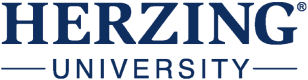If you have had a legal name change for whatever reason, your name can be updated with Herzing University when you provide the financial aid department with a copy of your updated social security card.
For security purposes, please do not send your social security card to your financial aid advisor without discussing it with them first. We will add a needed document to your financial aid portal for secure upload.
For security purposes, please do not send your social security card to your financial aid advisor without discussing it with them first. We will add a needed document to your financial aid portal for secure upload.